If your looking to password protect a shared folder on your network, you've probably noticed that Windows XP doesn't have any built in features allowing you to lock access to a folder via a password like previous Windows releases did. This means that anyone using the same workgroup or domain can access the files within your shared folder.
The good news is that there is a work around that seems to do the trick and simply involves creating a password for the guest account. Since shared folders are accessed on the network using the guest account, once the password for the guest account is set, a user in your workgroup or network domain must supply a valid username and password for the guest account to access the shared folder and contents within.
Password protecting a shared network folder:
- Log into Windows XP as an Administrator
- Click Start -> Control Panel -> User Accounts, then click on Guest Account and make sure it is turned on
- Now Click Start -> Run, type cmd in the entry box, and click Ok
- At the command prompt, type Net user guest password and press Enter
- Again, Click Start -> Control Panel -> User Accounts, then click on Guest Account
Notice that you can now set a password on the Guest Account. Set a Password and restart your Computer. - Now, when a person tires to access your shared folder, they will be prompted for a username and password to continue. Use the username "Guest" and "password" you have set to access the password protected shared folders from your network




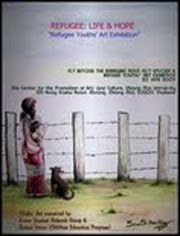










0 comments:
Post a Comment