Step 1
Confirm all computers have network adaptors and run XP (preferably).
It is necessary for all the computers that will be part of the network to have working network adaptors – can be LAN or WLAN card. At the time of this writing, Windows XP is the preferred operating system for all networked computers to use because: 1. Microsoft no longer supports older Windows OPs such as 98, ME, and 2000, so they are no longer considered secure; 2. Windows Vista is still considered “buggy” or complicated to use and will use a different process for connecting to the network.
Step 2
Purchase Materials
The following list of materials may be necessary for creating the network:
- Switch (preferable to hub and router because of the performance and ease of setup, respectively)
- “Category 5” Ethernet Cables – used to connect from the switch to networked computers
- Fasteners – to secure the Ethernet cables to walls, floor, ceilings as necessary.
- Security Software – An security package that includes anti-virus, malicious-software detection and removal, firewall and routine definitions updates.
Step 3
Install Software
Install the security software on the primary network machine and other computers that will connected to the network, hereafter called Fileserver. Ensure to update the software and definitions.
Step 4
Connect router to switch and switch to Fileserver
Connect Ethernet cable (#1) between router which provides the Internet connection and the switch. Then connect Ethernet cable #2 from the switch to the Fileserver. Test for Internet connectivity. This will ensure that the switch, cables and network card all work properly.
Step 5
Create a workgroup on the Fileserver
Use the Network Setup Wizard to create the primary workgroup that all the other network computers will connect to. One way to find the Network Setup Wizard is via the Control Panel. During the wizard setup, be sure to select the proper Network Connection you are using and most importantly give the Workgroup an accessible name (for example, BI). You will use the same Workgroup name when setting up all the other computers on the network.
Step 6
Create a shared folder on the Fileserver
You can create a new folder anywhere on the fileserver. Then right click and select Sharing to open the Sharing options or right click and select Properties and click on the Sharing tab. Tick the checkbox so that filesharing is enabled. Once that is ticked, any folder you put inside this one will also be shared and so you will create a folder tree inside this folder, as you see fit, that will be shared across the network.
Step 7
Connect Test Computer #1 to switch
Connect Ethernet cable #3 between the switch and Test Computer #1. Make sure you have Internet connectivity. This will ensure that the connection to the switch is behaving as expected.
Step 8
Create connection between Test Computer #1 and Fileserver
Use the Network Wizard Setup to create the connection to the Fileserver. Most importantly, name your workgroup the same name as used for the Fileserver workgroup (for example, BI). Open My Network Places and click on View workgroup computers. Ensure that you can connect to the shared folder on the BI workgroup. Try creating a new file, copying a file, changing the contents of the file, creating a new directory, etc. to ensure you have permissions on the network.
Step 9
Repeat Step 8 as necessary for each computer you want on the network




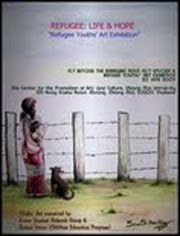










0 comments:
Post a Comment